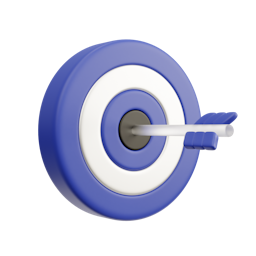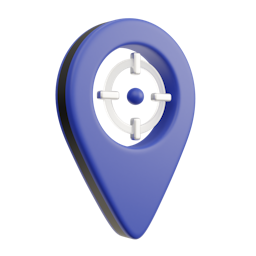Postcode Lookup
Search and validate UK addresses with a postcode
Use the most familiar and fastest way to find an address with our postcode search service
Postcode Lookup
Good Reasons to Integrate
Postcode Lookup is the most accessible, easy-to-use and widely understood address search type in the UK
Works with the Republic of Ireland address file, Eircode
Quick integration with our dedicated plugin. Continually updated and tested, Postcode Lookup also has dozens of low or no code integrations
Our Postcode Lookup tools allow for extensive customisation so you can seamlessly add it to your form
Customise address capture behaviour to exclude specific areas and localities
Also comes with great documentation with lots of examples and demo code
Enter your Postcode and Give it a Try
Why use Postcode Lookup?

Easy to Integrate
We provide ready-made, customisable postcode finder libraries with excellent technical and account support to get you started quickly

Great User Experience
Postcode lookup is the most familiar and fastest way to accurately retrieve an address in the UK

Ensure Data Quality
Retrieve the correct postcode addresses with every search. Our address datasets are updated everyday
You're in Good Company
With us, you're not just getting addresses
Unmatched Accuracy
Access the UK's most detailed data with rooftop accurate geolocations & UPRN included with every address
Support that sorts any issue fast
Use ChatGPT to find an immediate answer to your question in our documentation, or use support chat for live assistance
Screen Reader Accessible
Our address finder enables those relying on screen readers to complete their addresses easily and independently
Your Data: Safe and Secure
ISO-27001 Certified and GDPR Compliant. Your customer data is in safe hands - it never leaves our UK and EU data centres
Try Address Validation for Free
No Risk - No Credit Card Required - Integrate Today